User Tools
Site Tools
Sidebar
Table of Contents
Using Phase Manager 4 and 5 concurrently
If you already are a user of Phase Manager 4 and you are updating to Phase Manager 5, you can use each program separately.
In order to do that, you must modifiy the licence folder of Phase Manager 5 during the setup. Please imperatively follow the tutorial below.
Setting up Phase Manager 5
* Download the setup using the link in your email or using this following link
https://docs.phasemanager.com/1-installation/0-a-setups-download
* Run the setup and once installation is complete, follow the tutorial below before launching Phase Manager 5 for the first time.
License configuration and modifying the license folder
* Once Phase Manager 5 is installed, double-click on its icon to launch it. At first launch, the license configurator will display.
Please pay attention from now on, especially on the “License” menu.

To activate your license, you will need to fill in the following fields:
Module
Choose the type of license you have :
* Monoposte = Standalone
* Réseau = Network
* USB = install on a USB Key
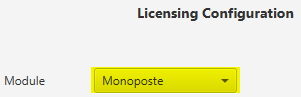
Product ID
Fill in the Product ID that's been sent to you by Projet Linéaire:
- licence pattern : LPMM-00NNN0500abcDEF (NNN is the number of your license, and 5 the version)
- only paste the right part of your Product-ID, after the '-' :
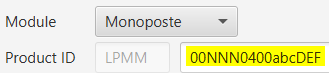
Activation key
Fill in the Serial number sent to you by Projet Linéaire.
* pattern : VccQX-37eJG-AZIce-EYk7O-temCP-8DRFu

License
Choose “Create new licence” :

Here is where you have to change the license folder.
Indeed, the program wil choose by default the following path : (C:\Users\Public\Documents\PhaseManager-Licence), but this folder already contains your Phase Manager 4 license. If we do not modify the folder, the Phase Manager 5 program will crush and replace the license and you will not be able to use Phase Manager 4 anymore.

In order to do that, click on the “Browse” button and choose another folder for the Phase Manager 5 license. I suggest you to create a new folder named “PhaseManager5-Licence” in this following folder “C:\Users\Public\Documents” and be sure to choose the new folder you just created.
Once you have choose the new folder you created for you Phase Manager 5 license, you can just click on the “Launch” Button to active it, and follow the setup tutorial.
For a network License
The installation is the same as above, just make sure you install the network license in another folder (different from the PM4 current one).
