User Tools
Site Tools
Sidebar
Step 4 - Adding areas shapes to imported tasks
Adding areas shapes
You will now create all the area shapes of your project.
We could have done it as we did for the main facilities, using the Create Area tool in the “Manage Areas/Axes shapes” tab.
But the list of areas to be drawn is important enough that we choose to proceed by import. Indeed here is the set of areas that will be imported and that we would have had to draw by hand otherwise:
Here are all the areas to be drawn (blue strokes) :



Importing the KML
In the Create phasing interface, select your drawing (here 'Final situation'). Both area shapes “Main facilities” and “Secondary facilities” are already drawn:
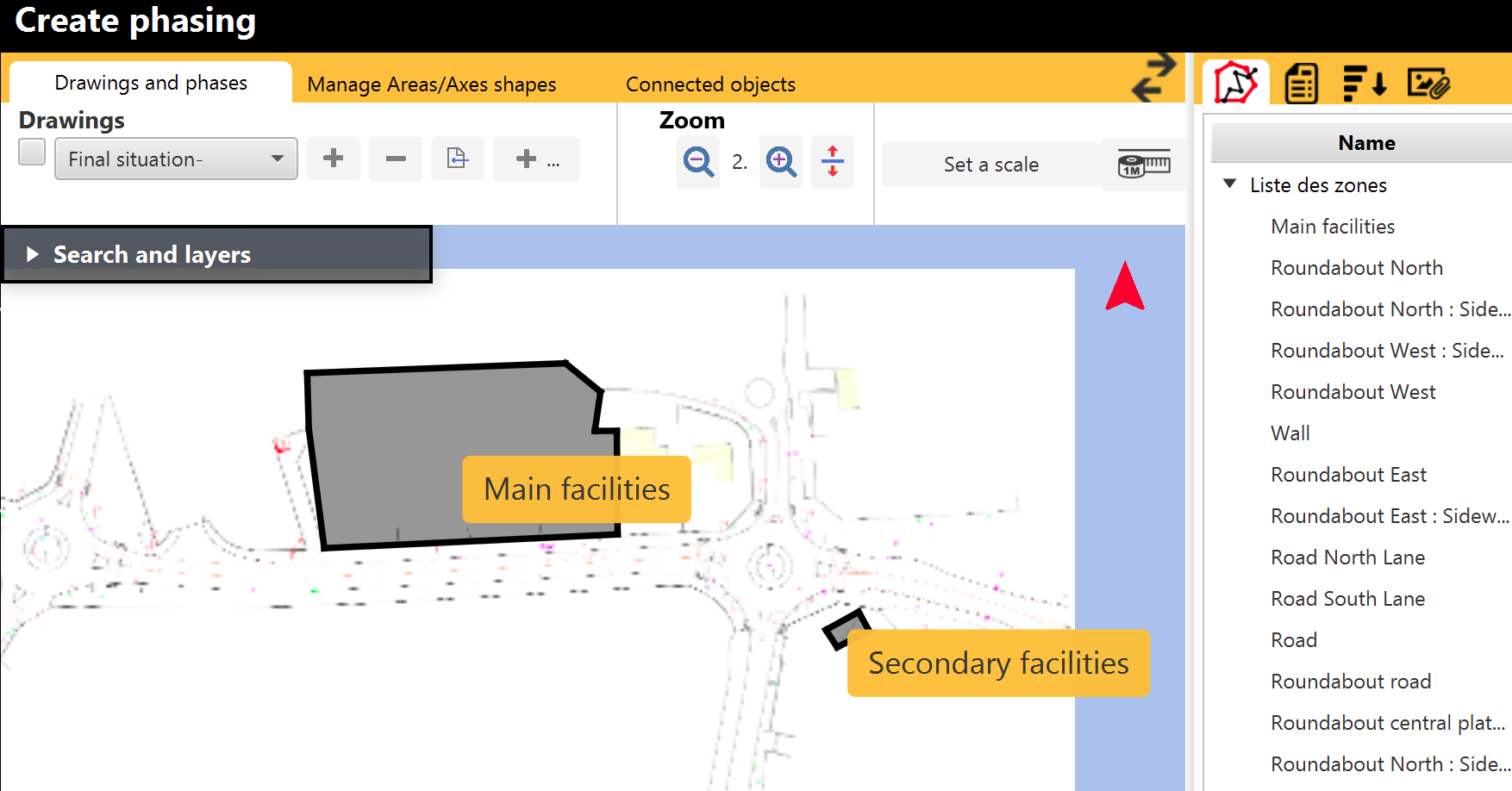
It can also be seen in the list of areas in the right panel that areas associated with imported activities have been created, but have no representation on this drawing (the 'Visible' checkbox is missing).
Go to the Manage Areas/Axes shapes tab and click on the 'KML' button:

We'll import here the Tutorial areas source EN.kml that lives in the 'Tutoriel“ folder of your software.
In the next window, as it is a KML exported from Phase Manager 5, click on NO:

Note : you would answer YES if the KML was to be exported from Phase Manager 4 in the case of an update of a V4 project to version 5.
All areas have proprely been imported:

Visualizing areas as they are added, in the right side panel

In the right-side pane you can view all the areas/axes of your project as they are added. Areas/axes already associated with a shape have a checkbox “Visible”.
- Adjust the visibility of your existing areas/axes when creating new ones in the same place, so as not to overload the interface and be able to locate them easily.
- Also remember to disable the display of areas/axes labels so that you do not inadvertently click on them:

Reorganizing areas
Once all the areas/axes have been created, you can reorganize them hierarchically. Simply drag and drop into the side panel.
You will get a result as follows:






