User Tools
Site Tools
Sidebar
Step 3 - Importing the project tasks
Open the file to be imported (in this case Demo Project V5.xlsx), then select and copy into the clipboard all tasks data header included:

Explanations:
1/ The summary tasks are imported first (IDs 2 → 6)
2/ Each task is referred to a summary task, via the “Parent” column.
3/ Each task must have a parent: in the absence of a summary tasky, the subproject (here PM-00001) is then mentioned, which is therefore here the parent of the summary tasks.
Go to the menu File > Import tasks/links .
In the import window that opens, insert the data from the clipboard by clicking on the Paste button:

The preview area shows you that the data has been read from the clipboard. You can then assign each column to a Phase Manager field, either manually or by importing an existing exchange profile.
Here we'll load the profile Import ProfileEN.pmx (delivered with your installation).
Click on the Load profile button:

Then browse your hard drive for the exchange profile and click on Open .
Then check that the display is as follow:

You see that the fields from you data set have been correctly assigned to the corresponding Phase Manager fields; you can click on the Import button at the bottom right of the window and then confirm the import :
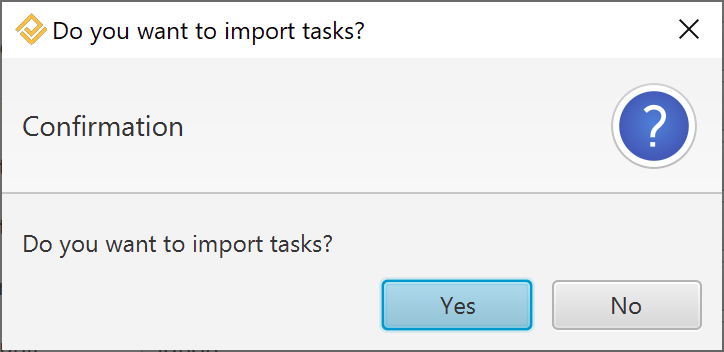
Note on the warning window:
A window tells you that some fields have not been imported:this is informative, and concerns the empty fields “Area” and “Dates” for the summary tasks; Area having no meaning, and Dates are inherited from its child tasks:

After closing the import window, you can see that tasks have been imported, and that the WBS matching our imported phases has been created:

You can now go to step 4 of this tutorial !





